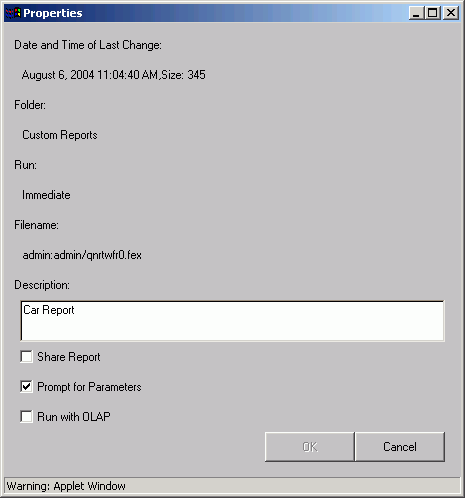- Select the Custom Reports folder in the My Reports tab.
-
Right-click
the report for which you want to view or edit properties.
The following image shows the Properties dialog box that opens, which contains the date and time the report was last changed, the folder location, the run type, the filename, a description, and three check boxes, Share Report, Prompt for Parameters, and Run with OLAP.
- View the report, make any desired changes, and click OK.