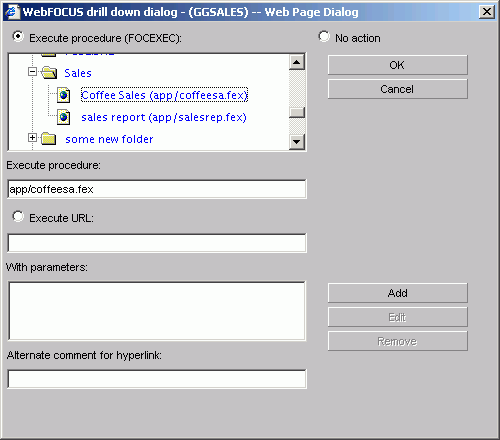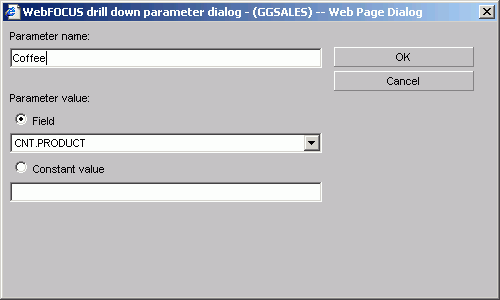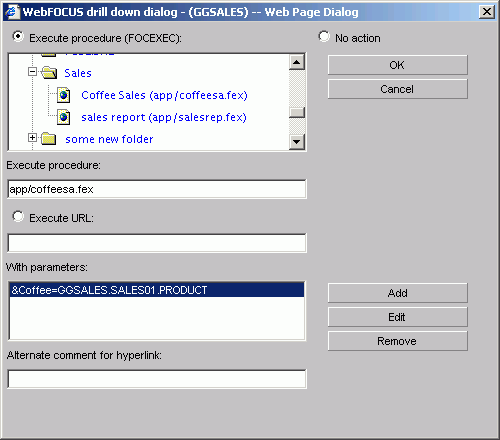Parameters enable you to specify criteria and conditions for the associated (drill-down) report. By defining parameters, you can control the amount and type of information to retrieve when you click on a hot spot.
Note: To avoid conflicts, do not name variables beginning with Date, IBI, or WF, as variables beginning with these values are reserved for Information Builders use.
- Click the Selection criteria tab.
- Create an expression (WHERE statement) that defines a parameter. For details on creating WHERE statements, see Selection Criteria Tab in HTML Graph Assistant.
- Select the Field selections tab.
- Select the Sort by field that you want to drill down on, for example, Product.
- Click Drill down. The WebFOCUS Drill Down dialog box opens.
-
Click Execute
Procedure (FOCEXEC) or Execute URL.
The following image shows a sample drill down dialog box with Execute Procedure (FOCEXEC) option selected.
- Click Add. The Drill Down Parameter dialog box opens as shown in the following image.
-
Enter
the name of the parameter you created in the drill down procedure in
the Parameter Name text box, for example, Coffee.
Note: When passing parameters to a drill-down procedure, you must use local variables (&variables). Global variables (&&variables) cannot be used as drill-down parameters. Also, it is not necessary to type an ampersand (&) before the parameter name. This will create a global variable that cannot be used as a drill-down parameter.
-
When
you pass the parameter to the drill down procedure, you must set a
value for it in the Drill Down Parameter Dialog box. If you select:
- Field, the parameter will be set to the corresponding value of the object the user drills down on in the specified field.
- Constant value, the parameter is set to the specified value.
Note: If the drill-down report contains a -DEFAULTS statement that sets a default value to the same variable passed from the main report, the variable value passed down overwrites the -DEFAULTS statement in the target procedure.
- Once a value has been supplied, click OK to return to the Drill Down Dialog box. The parameter is added to the With Parameters list box as shown in the following image.