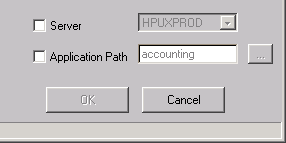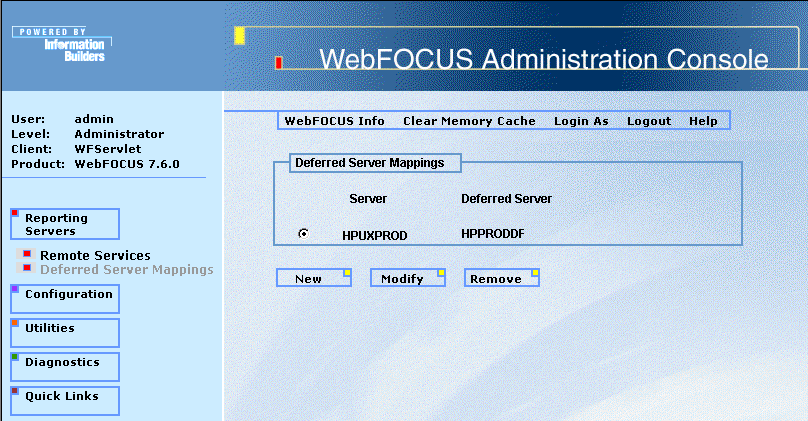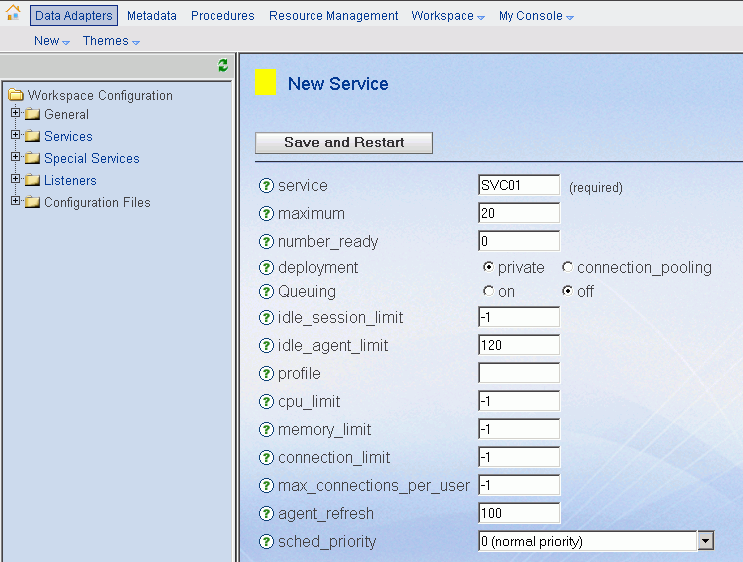WebFOCUS
Online Help > Managed Reporting Administrator > Managing Deferred Tickets > Managing Deferred Workload
Managing Deferred Workload
You can connect from a single WebFOCUS Client installation
to multiple WebFOCUS Reporting Servers. This means that it is possible
for a single user to have deferred tickets for output residing on
multiple servers. Moreover, these servers can be on different platforms
and may require different user IDs. Users have access to all deferred output,
regardless of location, and are prompted for credentials automatically
as needed.
There are administrator settings for managing deferred workload.
There can be up to one alternate deferred server per immediate server
to separate interactive and deferred processing. You can limit the
number of server agents allocated to handling deferred requests
and the number of deferred requests a given user can process at
one time (these features are not available on OS/390 MVS). On OS/390
MVS, the UNIQUE global keyword restricts simultaneous server connections
to one per logon ID, which can be used to manage both deferred and
interactive workload when server authentication is used.
Understanding Alternate Deferred Servers
You can configure an alternate deferred server for one
or more of your interactive servers. This causes deferred requests
to run against a specific server and be routed to another server
for processing. For example, if you are building a report in a domain that
has a server set to HPUXPROD, as shown in the following image, and
you do not change this setting.
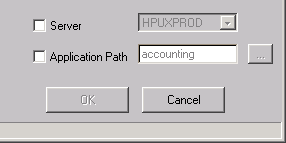
The report will run against HPUXPROD, but will run deferred against
HPPRODDF because of the relationship configured in the WebFOCUS
Administration Console, as shown in the following image.
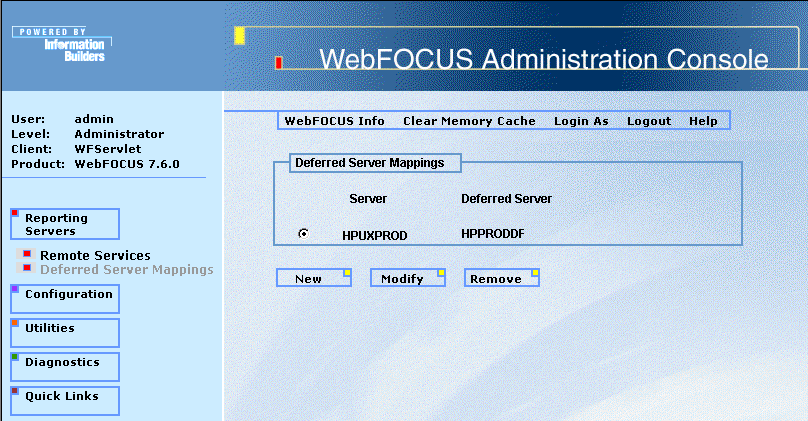
Configuring alternate deferred servers is one way to manage deferred
workload. Typically, the alternate deferred server is given fewer
processing resources since users are not waiting interactively for
the request to finish. This allows the interactive servers to have relatively
more processing resources.
If you do not have access to the WebFOCUS Administration Console,
contact your WebFOCUS Administrator or see the WebFOCUS Security
and Administration manual.
Configuring Deferred Services
You can also manage the resources allocated to processing
deferred requests without configuring additional servers. The WebFOCUS
Server Web Console for a specific server allows you to configure
workload settings for deferred requests independently of interactive
requests.
As an example shown in the following image, you can set the max_connections_per_user
to 1 for the Deferred Service while allowing users to submit unlimited
concurrent interactive requests.
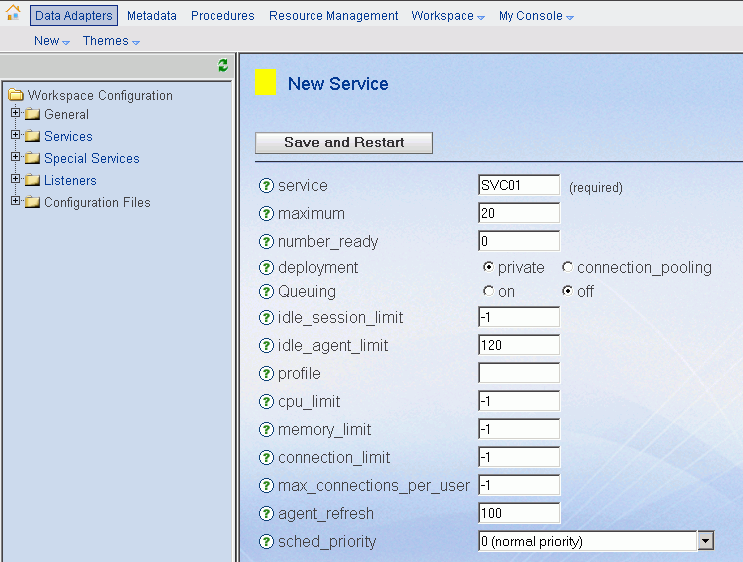
If you do not have access to the WebFOCUS Server Web Console,
contact your WebFOCUS Server Administrator or see the Server
Administration for UNIX, Windows, OpenVMS, i5/OS, and z/OS manual.
Deferred Report Expiration Setting
The WebFOCUS Reporting Server has an output expiration
setting that controls when deferred output is purged from the WebFOCUS
Reporting Server. This setting is made in the server configuration
file (Windows and UNIX) and the deferred receipt listener node block
(on z/OS).
Syntax: How to Control Purging of Deferred Output
dfm_maxage={0|n}where:
- 0
Indicates no expiration is configured.
- n
Indicates n days until expiration.
No setting
means that the default of 30 days will be in effect.
The number
of days until expiration are displayed next to each report. On the
last day, the value Today is displayed.
Note: Cleanup
of deferred output stored on the WebFOCUS Reporting Server is facilitated
by the Deferred Management listener, which checks every time it
wakes up. The listener's sleep interval is defined by the dfm_int_max
parameter which defaults to 30 seconds if not specified. For more
information about this and related parameters, click Deferred,
followed by Keyword Reference under the WebFOCUS
Reporting Server's Web Console Help link.
If a deferred report
is not saved or deleted prior to its expiration, the output is automatically
deleted from the WebFOCUS Reporting Server's dfm_dir directory and
the deferred report is moved to the Unknown category in the Deferred
Report Status Interface. From here, the user can only delete the
orphaned report. For more information about cleaning up orphaned
deferred tickets, see Managing the Deferred Ticket Cleanup Utility.
Reading Saved Deferred Output Created by WebFOCUS CGI/ISAPI Client
In previous releases, when WebFOCUS was configured to
use the CGI/ISAPI client, deferred output saved to a user's My Reports
folder in the Managed Reporting Repository was written in a format
that was incompatible with the WebFOCUS Servlet (WFServlet). This
meant that if you upgraded to WebFOCUS Version 7 Release 1, which
required the WFServlet configuration for Managed Reporting, you
could not access your saved deferred output. The WFServlet now detects
and reads the legacy output format, while continuing to read and
write with the newer format.
The WF_CGI_ENDIANNESS setting is located in the Managed Reporting
section of the Configuration menu of the WebFOCUS Administration
Console. This setting is used by WFServlet to determine the byte
order of the deferred output. If your legacy saved deferred output
was created on a platform with a little-endian byte order, such
as Intel x86, you should keep the default setting of LITTLE. If
the output was created on a big-endian platform such as IBM S/390,
z/Series, and some UNIX and Linux systems, you should change the setting
to BIG. Some platforms can be configured either way so consult with
your administrator or experiment if you are unsure of the proper
setting for your environment.
Because WFServlet runs on Java™ technology, which is always big-endian,
new deferred output will always be written in big-endian format.
WF_CGI_ENDIANNESS is therefore used by WFServlet only to know which
way to read legacy saved deferred output created by the WebFOCUS
CGI/ISAPI Client.