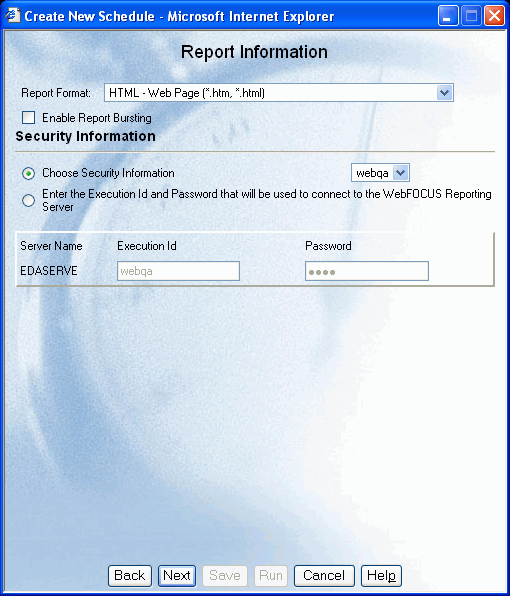
WebFOCUS Online Help > ReportCaster End User > Creating a Schedule > Report Information
In this section: How to: |
After you have specified scheduling options, you must specify the Report Information.
The following image shows the Report Information window, which is where you specify the report format, whether to enable report bursting, and the Execution ID and password that is authorized to execute procedures on the server running the report.
Specify the following report information:
There are limitations on what formats are valid for certain options. Not all formats are supported for bursting or for printing. If the report format statement in the coded procedure is a styled report format, then you must select a styled report format (for example, AHTML, EXL2K, EXL97, HTML, PDF, PPT, PS). The report format specified in this field overrides the format statement in the procedure.
If the report format statement in the coded procedure is a specialized report format such as EXL2K FORMULA, EXL2K PIVOT, EXL2K TEMPLATE, PPT TEMPLATE, or if it is Coordinated Compound PDF Report, it is required that you select the same report format that is specified in the procedure.
If a TABLE request containing an unstyled binary format (for example, EXCEL and WK1) is scheduled for distribution as a styled ASCII format (for example, EXL2K, HTML, PDF, or PS), the report is not created by the WebFOCUS Reporting Server and the ReportCaster log report contains a "No destination found for this distribution" message. This also occurs if a TABLE request containing a styled ASCII format is scheduled for distribution as an unstyled binary format.
The report formats that appear in the Scheduling Wizard are configurable using the ReportCaster Server Configuration tool. If you want the Scheduling Wizard to display different report formats, contact your ReportCaster Administrator.
For detailed information about each format, see ReportCaster Formats for Scheduled Output.
For example, the following image shows the rcuser Execution ID selected in the Security Information pane.
Note: The Execution ID is added to the ReportCaster Repository and is viewable in the ReportCaster HTML User Interface.
Bursting enables you to target relevant sections of a report to individual users. Each section is saved as a separate file. If you are distributing a burst tabular report, the burst value is determined by the first BY field. If you are distributing a burst graph report, the burst value is determined by the second BY field. The burst value is automatically determined by the internal matrix of the WebFOCUS Reporting Server. The internal matrix is a memory area that stores each database field value and calculates values referenced by the TABLE or GRAPH request.
When a report is burst, all data values generated for each burst section are returned to the ReportCaster Distribution Server.
The following are guidelines and limitations that apply to the ReportCaster burst feature:
[wildcard]:abc* = all values that start with ‘abc’.
[wildcard]:a?c = all three-character values that start with ‘a’ and end with ‘c’.
[wildcard]:a?c* = all values that start with ‘a’ and have a ‘c’ as the third character.
[regexp]:[bcr]at = values that are bat, cat, or rat.
[regexp]:[^bcr]at = any value that is not bat, cat, or rat.
[elsesend] = reports for burst values not contained in the Distribution List will be sent to the named recipient.
The following are example entries in an e‑mail distribution list that illustrate the use of the wildcard and default distribution keywords in burst values.
|
Burst Value |
Address |
|---|---|
|
[wildcard]:*an* |
sml@company.com |
|
England |
ray@company.com |
|
[elsesend]: |
jt@company.com |
Using a scenario where the report is burst on the Country field that contains values of Germany, USA, France, Canada, Italy, Chile, England, and Japan, then:
ON primarysortfield SUBHEAD
Note: For additional considerations when using WebFOCUS commands with burst reports, see Using WebFOCUS Commands With Burst Reports.
| WebFOCUS |