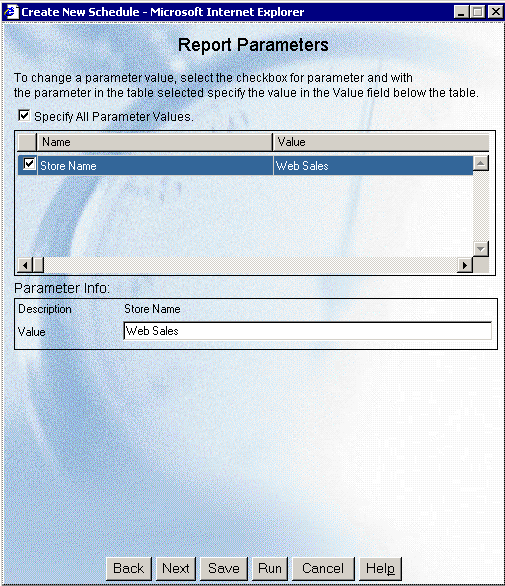
WebFOCUS Online Help > ReportCaster End User > Creating a Schedule > Report Parameters
How to: Reference: |
If the schedule you are creating has parameter(s), you must specify the parameter values in the Report Parameters window. The parameter name/description(s) are populated automatically, and you only need to specify the parameter value(s).
The following image shows the Store Name parameter name with Web Sales specified in the Value field.
To specify parameter values:
Note: For more information about specifying parameter values for a procedure, see Considerations When Specifying Parameter Values.
The following are considerations when specifying parameter values for a procedure:
Note:
If you are specifying the entire WHERE condition as the parameter value, you must enclose the value within two single quotation marks rather than a double quotation mark. For example: ''WHERE CAR NOT LIKE MOTO%''
If you are only specifying a value as the parameter value, you do not need to enclose the parameter value within quotation marks. For example: O&DINFO
Note: You can only schedule saved procedures using ReportCaster; HTML forms cannot be scheduled using ReportCaster. Parameter prompting is not available in pre or post processing procedures. For more information about WebFOCUS auto prompting, see the Coding a User Interface chapter in the ReportCaster Development and Administration manual.
Tip: Since ReportCaster requires considerations for special characters, Information Builders recommends using the syntax specified in the following examples.
The following procedure sets a default value of NY for the STATE (2-3 letters for US State) field, and a default value of Web Sales for the SNAME (Store Name) field. Note that there must be an ampersand in front of the field name in the -DEFAULT command for the amper variable(s) to contain a default attribute in ReportCaster.
-DEFAULT &STATE=NY -DEFAULT &SNAME=Web Sales TABLE FILE CENTORD SUM QTY_IN_STOCK BY STATE BY SNAME BY PRODNAME ON TABLE SUBHEAD "Inventory Report" WHERE STATE EQ '&STATE.2-3 letters for US State.' WHERE SNAME EQ '&SNAME.Store Name.' END
The parameters for this procedure appear as follows in the Report Parameters window. Note that a default parameter value of NY is displayed for the STATE field, and a default parameter value of Web Sales is displayed for the SNAME field:
The following procedure provides a list of static values that are valid for the SNAME (Store Name) field.
-DEFAULT &STATE=NY TABLE FILE CENTORD SUM QTY_IN_STOCK BY STATE BY SNAME BY PRODNAME ON TABLE SUBHEAD "Inventory Report" WHERE STATE EQ '&STATE.2-3 letters for US State.' WHERE SNAME EQ '&SNAME.(eMart,TV City,Web Sales).Store Name.' END
The parameter values for the Store Name parameter appear as follows in the Report Parameters window. You can select only one value from the drop-down list:
The following procedure provides a list of values that are valid for the PRODNAME (Product Name) field. This list is dynamically populated with values from the CENTORD data source.
-DEFAULT &STATE=NY TABLE FILE CENTORD SUM QTY_IN_STOCK BY STATE BY SNAME BY PRODNAME ON TABLE SUBHEAD "Inventory Report" WHERE STATE EQ '&STATE.2-3 letters for US State.' WHERE SNAME EQ '&SNAME.(eMart,TV City,Web Sales).Store Name.' WHERE PRODNAME EQ '&PRODNAME.(FIND PRODNAME IN CENTORD).Product Name.' END
The parameter values for the Product Name parameter appear as follows in the Report Parameters window. You can select only select one value from the list.
The following procedure provides a list of static values that are valid for the SNAME (Store Name) field.
-DEFAULT &STATE=NY TABLE FILE CENTORD SUM QTY_IN_STOCK BY STATE BY SNAME BY PRODNAME ON TABLE SUBHEAD "Inventory Report" WHERE STATE EQ '&STATE.2-3 letters for US State.' WHERE SNAME EQ &SNAME.(OR(eMart,TV City,Web Sales)).Store Name. END
The parameter values for the Store Name parameter appear as follows in the Report Parameters window. You can select more than one value from the list, as shown in the following image. You can also Select All to include every parameter value.
The following procedure provides a list of values that are valid for the PRODNAME (Product Name) field. This list is dynamically populated with values from the CENTORD data source.
-DEFAULT &STATE=NY -DEFAULT &SNAME='TV City' -DEFAULT &PRODNAME='''120 VHS-C Camcorder 40 X''' TABLE FILE CENTORD SUM QTY_IN_STOCK BY STATE BY SNAME BY PRODNAME ON TABLE SUBHEAD "Inventory Report" WHERE STATE EQ '&STATE.2-3 letters for US State.' WHERE SNAME EQ &SNAME.(OR(eMart,TV City,Web Sales)).Store Name. WHERE PRODNAME EQ &PRODNAME.(OR(FIND PRODNAME IN CENTORD)).Product Name. END
The parameter values for the Product Name parameter appear as follows in the Report Parameters window. You can select more than one value from the list, as shown in the following image. You can also select No Selection if you do not want to perform any data selection test on that field.
Important: When coding a dynamic multi-select list of parameter values using -DEFAULT syntax without storing parameter values in the ReportCaster Repository, the -DEFAULT value is used as specified in the procedure, and the scheduled request will fail if you do not specify three single quotation marks before and after the parameter value string.
| WebFOCUS |