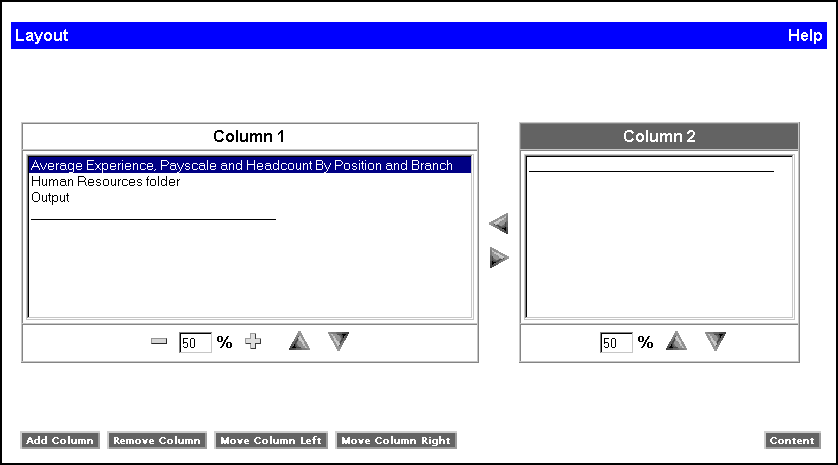
WebFOCUS Online Help > Managed Reporting Administrator > Creating Dashboard Content > Selecting Content Layout
How to: |
By default, content blocks are displayed in one column in Dashboard. From the Layout window, you can change the content block layout. You can select a different layout for each content page. When selecting the layout for your content page, you can:
The following image shows a sample Layout window. There are list boxes for the contents of Column 1 and Column 2 with up/down and right/left arrows. The Column 1 list box includes a text box and plus (+) and minus (-) controls to adjust column width. There are buttons to Add Column, Remove Column, Move Column Left and Move Column Right, as well a Content button to return to the Content window.
Note: If you remove all content blocks from a column, the column is not automatically removed from the Dashboard View. If there are no content blocks in a column, empty space is shown in the Dashboard View.
Note that you cannot adjust the width for the last column. Since column width total must equal 100%, the last column is always the remainder of all the other columns. For example, if you have 3 columns and column 1 is 50% and column 2 is 25%, column 3 is 25%.
Note: If you make your content blocks too small, the popup menu may not fully display.
| WebFOCUS |