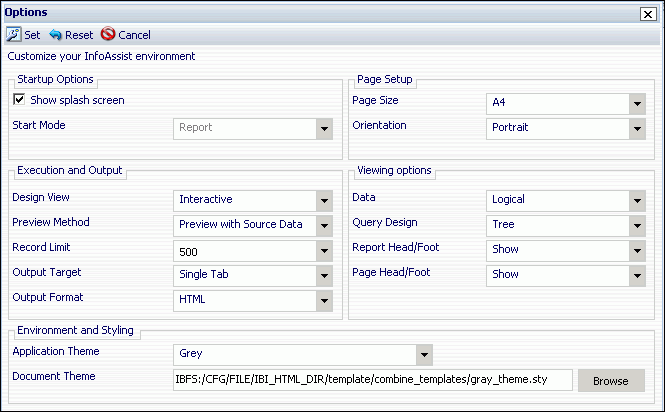
WebFOCUS Online Help > InfoAssist > Setting InfoAssist User Preferences > Changing User Preferences
Reference: |
You can change the default user preferences for using InfoAssist by selecting Options in the Application Main Menu or selecting Change Default Options in the Splash (Startup) Screen.
The Options window, as shown in the following image, opens to provide you with a user-friendly interface for customizing the InfoAssist application.
The Options window enables you to customize InfoAssist by selecting your preferences in the following areas:
The Startup Options section of the Options window displays the Show Splash Screen check box, which is selected by default and opens the splash screen every time you launch InfoAssist. When the check box is unselected, the Start Mode drop-down menu is activated providing options for selecting a specific report or chart to open when you launch InfoAssist, instead of the splash screen.
The Page Setup section of the Options window provides drop-down menus to select page setup values for printing reports and charts. The following settings and values are available:
The Execution and Output section of the Options window provides drop-down menus to select values for the following settings:
The Viewing Options section of the Options window provides drop-down menus to select a value for the following settings:
The Environment and Styling section of the Options window provides an Application Theme drop-down menu and a Document Theme selection field and browse button, as shown in the following image.
The selected application theme applies styling to all interfaces, menus, and dialog boxes within InfoAssist, and also becomes the default document theme used to style all report and chart queries. Selecting a specific document theme overrides the selected application theme for styling report and chart queries. However, if you subsequently change the application theme, it becomes the default document theme again, which overrides any document theme selected previously.
The Application Theme has options for selecting from Blue, Charcoal, Windows Classic, Grey (the default), High Contrast, Ruby, or Turquoise. The Document Theme selection field has a Browse button you can select to search for an existing WebFOCUS or Cascading style sheet, or you can enter the path directly in the field. The following image shows the dialog box used for selecting a Document Theme with the Template option selected.
You can also select a document styling theme by selecting the Theme button in the Report menu of the Home tab in the Control Panel. For more information, see Using the Home Tab.
| WebFOCUS |