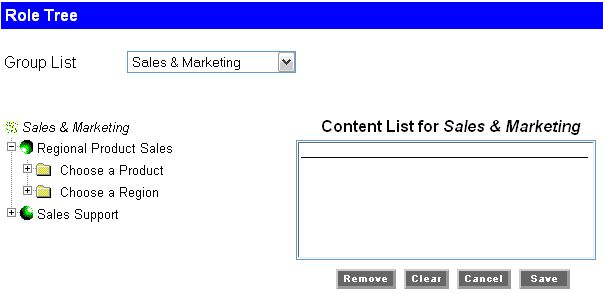WebFOCUS
Online Help > Managed Reporting Administrator > Creating a Role Tree > Adding a Role Tree
You can create a Role Tree for any Managed Reporting
User Group. To create a Role Tree, select the:
- User Group.
- Domains. You
can add items from more than one domain. Items are taken from the Standard
Reports folder of the respective domain.
- Items (reports,
graphs, launch pages, and URLs). Role Trees can only contain single
items; folders cannot be added.
The following image shows the
Role Tree window containing the selection of Accounts as the User
Group, and Acme Manufacturing as the Domain.
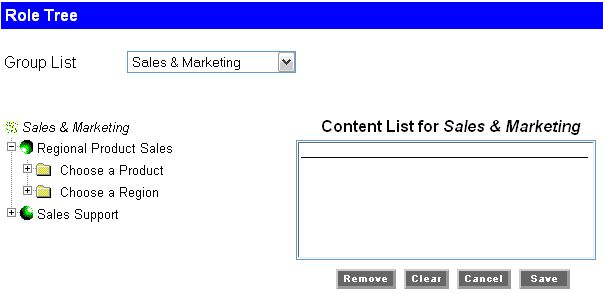
Procedure: How to Add a Role Tree
-
From
the View Builder, click Role Tree. The Role
Tree window opens.
-
From
the Group List, select a User Group.
-
From
the Domain Tree, open a domain.
-
Expand
the folders and click the items you want to add. Only items (reports,
graphs, launch forms, URLs) can be added to a Role Tree. Folders
cannot be added.
-
To add
items from another domain, select a different domain from the Domain
Tree and click Submit.
-
Expand
the folders and click the items you want to add.
-
Repeat
steps 5 and 6 as necessary.
-
Click Save when
you have completed selecting items for the Role Tree for a particular
User Group.
-
Click Public
Views or Group Views to return
to the respective page. Click Done if you
want to exit the View Builder.