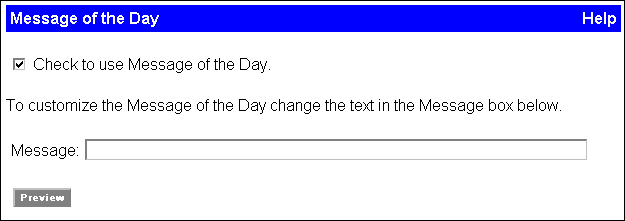
WebFOCUS Online Help > Managed Reporting Administrator > Customizing Dashboard > Adding a Message of the Day
How to: |
You can add a message of the day that will display for public users and for authorized users. You can display any text message up to 100 characters. By default, the message is included in Dashboard. The message can be removed by deselecting the Check to use Message of the Day check box.
You can change the message of the day outside of the View Builder by editing the message.html file. This file is located in:
drive:\ibi\WebFOCUS76\worp\worp_custom\dirname\message.html
where:
Is public for the general public view. Otherwise it is the directory specified in the Public Views or Group Views window.
Open this file in any HTML editor and update the message text, which is the <TD element within the table.
The following image shows the Message of the Day window where you type the message in a text box.
| WebFOCUS |