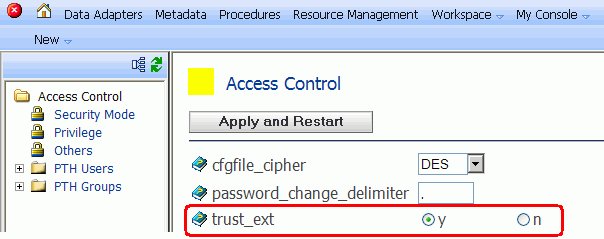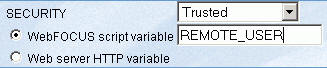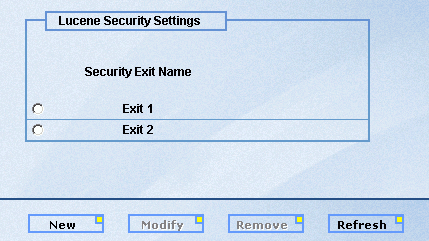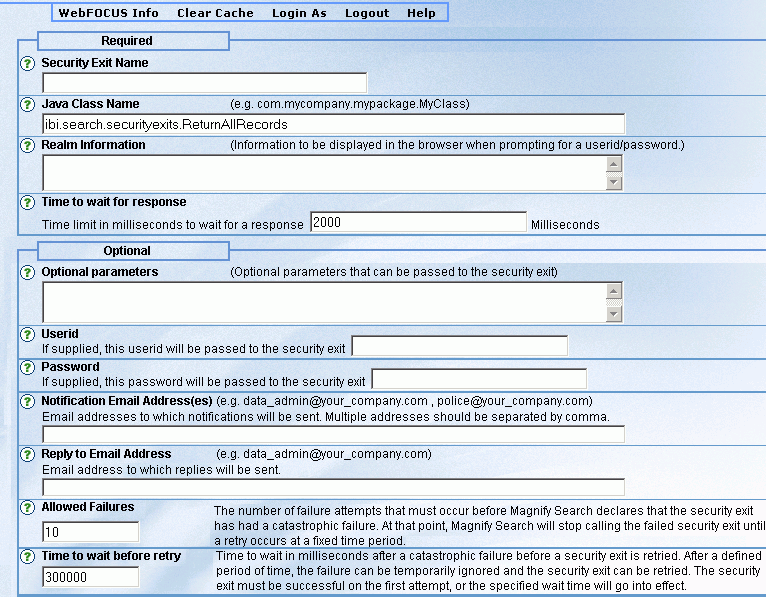- Default
- Is the initial value for new nodes and represents the traditional behavior, where the odin.cfg file does not contain a SECURITY keyword. In this case, WebFOCUS makes an explicit connection to the Reporting Server with whatever user ID and password it has available for the request. A user Id may come from IBI_REPORT_USER on the console's Client Settings, Reporting Server pane, from a WebFOCUS Client Node Profile, or from the user's WF_COOKIE if a Reporting Server sign-on has taken place. How the server processes explicit connections depends on its security setting (OFF, PTH, OPSYS, LDAP, DBMS).
- HTTP Basic
- Configures WebFOCUS to extract the user's ID and password from
the Authorization header. These credentials are then used to make
an explicit connection to the WebFOCUS Reporting Server. You should
only select this option when your Web-tier is performing Basic Authentication
so that the user's Base64 encoded Id and password will be available
in the request header. For example:
Authorization Basic amx0XHdmdXNlcjp3ZnVzZXIx
To verify that the Authorization header is available to WebFOCUS, click the WebFOCUS Administrative Console's Diagnostics menu and select HTTP Request Info.
- Kerberos
- Configures WebFOCUS to pass the user's Kerberos ticket to the WebFOCUS Reporting Server. This option enables an end-to-end single sign-on solution from the desktop to WebFOCUS to the Reporting Server, to supported relational DBMS systems. When using this option, the WebFOCUS Reporting Server must run in security OPSYS mode. There are additional setup requirements for WebFOCUS and for Microsoft Active Directory, which are described in Technical Memo 4647: Configuring Single Sign-on to the WebFOCUSReporting Server Using Kerberos.
- SAP Ticket
- Enables customers using WebFOCUS Open Portal Services in SAP Enterprise Portal to achieve single sign-on through WebFOCUS to a Reporting Server configured with the SAP Data Adapter. WebFOCUS passes along the user's MYSAPSSO2 cookie, created on SAP Enterprise Portal, to the Reporting Server which validates it using the SAP security API.
- Service Account
- Enables you to specify a user ID and password to be used for all connections to the Reporting Server. The credentials are encrypted and stored in the odin.cfg file's SECURITY keyword. When defined, the service account overrides any other credentials that might be presented to WebFOCUS for this Reporting Server node.
- Trusted
-
Enables you to connect to the Reporting Server with only a user Id. This option is useful when no password is available for the user, and controls can be placed on the server to ensure that connections from unauthorized clients are rejected (for example, employing the server's RESTRICT_TO_IP setting so that only a particular WebFOCUS client can connect to the server).
If the server runs in security OPSYS mode, the connecting user ID must be valid on the server's operating system and the Reporting Server cannot run on Windows. In this scenario, the connecting user appears in the server's edaprint.log and is returned by the server's GETUSER and CNCTUSR subroutines. The report agent runs in the security context of the connecting user, which makes it possible to use operating system permissions and the trusted option for DBMS adapters in order to restrict file and data access.
Trusted connections are also supported by servers running in security OFF, PTH, and LDAP modes provided that the server's trust_ext setting is enabled.
In this configuration the connecting user appears in the server's edaprint.log and is returned by the server's CNCTUSR subroutine. The server's GETUSER subroutine will always return the user ID that started the server. When the server runs in LDAP mode the connecting user must be found in the LDAP directory before the connection is accepted.
Note: Trusted connections are not supported by servers running in security DBMS mode.
If the server runs in the PTH or OFF security modes, then trusted connections will be accepted without authentication by Reporting Servers on any platform, including Windows. The server's edaprint.log and CNCTUSR subroutine will reflect the connecting user ID, and the server's GETUSER subroutine shows the user ID that started the server.
Trusted connections are not supported against servers running in security DBMS mode.The following lines in a report request are useful to determine connection behavior:
-SET &CONNECT_USER = CNCTUSR('A30');-SET &AGENT_USER = GETUSER('A30');-TYPE Connect User is: &CONNECT_USER
-TYPE Report Agent runs as: &AGENT_USER
When you select Trusted, the following addtional settings are displayed:
Select which option will be used to retrieve the connected user.