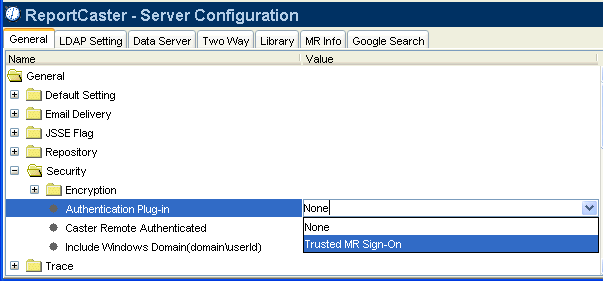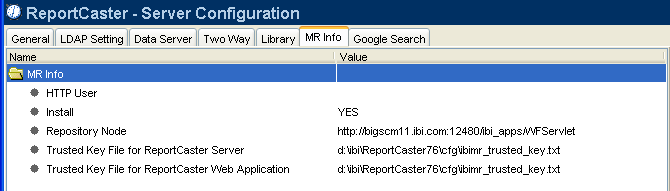When using a repository driver for Managed Reporting that performs external authentication, such as the Managed Reporting Realm Driver, you must set the Authentication Plug-in parameter in the ReportCaster Server Configuration tool to 'Trusted MR Sign-On'. Setting this value causes ReportCaster to make a trusted Managed Reporting sign-on on behalf of the user, instead of an explicit Managed Reporting sign-on with the user's ID and password.
-
Access
the ReportCaster Server Configuration tool in one of the following
ways:
- If you are on a Windows platform, you can access the configuration tool from the Start Programs menu by selecting Information Builders, ReportCaster 76, Distribution Server, Configuration, and then clicking Edit.
- When logged on to Managed Reporting as an administrator, click the clock icon. The ReportCaster Development and Administration Interface opens. From this interface, select the ReportCaster Server Configuration link.
- You can also
access ReportCaster independent of Managed Reporting by typing the
following URL:
http://hostname[:port]/rcaster/main/reportcaster.jsp
where:
- hostname[:port]
Is the host name and optional port number (specified only if you are not using the default port number) of the Application Server where the ReportCaster Web application is deployed.
- rcaster
Is the site-customized context root for the ReportCaster Web application deployed on your Application Server. rcaster is the default value.
In this case, since your user credentials have not been validated by Managed Reporting, you must type a valid ReportCaster administrator ID and password to log on to the ReportCaster Development and Administration Interface. From this interface, select the ReportCaster Server Configuration link.
The ReportCaster - Server Configuration window opens displaying the General tab.
- In the General tab, select the Security folder and locate the Authentication Plug-in setting. From the drop-down list, select Trusted MR Sign-On.
- Click the MR Info tab.
-
Verify
that the "Trusted Key File for ReportCaster Server" and "Trusted Key
File for ReportCaster Web Application" settings specify the location
where the ibimr_trusted_key.txt file resides. The example above
points to the same location; however, if ReportCaster is installed
on a different machine than WebFOCUS, these settings must point
to different locations.
When you perform an InstallShield installation on Windows or UNIX, and you install Managed Reporting and ReportCaster together, these settings are populated automatically and both settings point to the same file, as shown above.
When ReportCaster and WebFOCUS are installed at different times or on different machines, you must manually type the location of the key file(s). Additionally, you must create the key file(s).
For more information about how to create a key file manually on Windows or UNIX, see How to Create the Trusted MR Sign-On Key File on Windows or UNIX.
For a z/OS installation, you must also manually create the key file and specify its location. For more information about how to create the key file, see How to Create the Trusted MR Sign-On Key File on z/OS.
Note: The contents of this file (or files) must match the IBIMR_TRUSTED_KEY setting in the cgivars.wfs file.
- Click the Save icon, or select Save from the Action menu. A message appears asking for confirmation that you want to save the changes to the configuration file. Click Yes.
- Restart the ReportCaster Distribution Server.
- Reload the WebFOCUS and ReportCaster Web applications.
- After reloading the Web application(s), all users currently logged on must restart their sessions to obtain the current configuration information. Since the user's session does not have information cached pertaining to the ReportCaster configuration, the user interfaces must be restarted to obtain any updated information.
-
Go to
the directory that contains the cgivars.wfs file:
cd /ibi/WebFOCUS76/client/wfc/etc
- Locate the IBIMR_TRUSTED_KEY variable in cgivars.wfs. Copy the value of the IBIMR_TRUSTED_KEY setting.
-
Create
a new EBCDIC file called ibimr_trusted_keyE.txt:
oedit ibimr_trusted_keyE.txt
- Paste the value of the IBIMR_TRUSTED_KEY setting into the ibimr_trusted_keyE.txt file.
- Save and close ibimr_trusted_keyE.txt.
-
Convert
ibimr_trusted_keyE.txt to an ASCII file called ibimr_trusted_key.txt,
and save the file in the location specified in the "Trusted Key
File for ReportCaster Server" and "Trusted Key File for ReportCaster
Web Application" settings:
iconv -f IBM-1047 -t ISO8859-1 ibimr_trusted_keyE.txt > location/ibimr_trusted_key.txt
where:
- location
Is the location specified in the "Trusted Key File for ReportCaster Server" and "Trusted Key File for ReportCaster Web Application" settings.
-
You
can now delete the EBCDIC version of the key file:
rm ibimr_trusted_keyE.txt
When WebFOCUS and ReportCaster are installed at different times or on different Windows or UNIX machines, perform the following steps to create the trusted key files:
-
Go to
the WebFOCUS Client directory that contains the cgivars.wfs file.
On UNIX, the path to the cgivars.wfs file is:
cd /ibi/WebFOCUS76/client/wfc/etc
On Windows, the path to the cgivars.wfs file is:
cd \ibi\WebFOCUS76\client\wfc\etc
- Open the cgivars.wfs file and locate the IBIMR_TRUSTED_KEY variable.
- Copy the value of the IBIMR_TRUSTED_KEY setting.
- Create new files called ibimr_trusted_key.txt in the locations specified in the "Trusted Key File for ReportCaster Server" and "Trusted Key File for ReportCaster Web Application" settings.
- Paste the value of the IBIMR_TRUSTED_KEY setting into the ibimr_trusted_key.txt files.
- Save and close ibimr_trusted_key.txt.