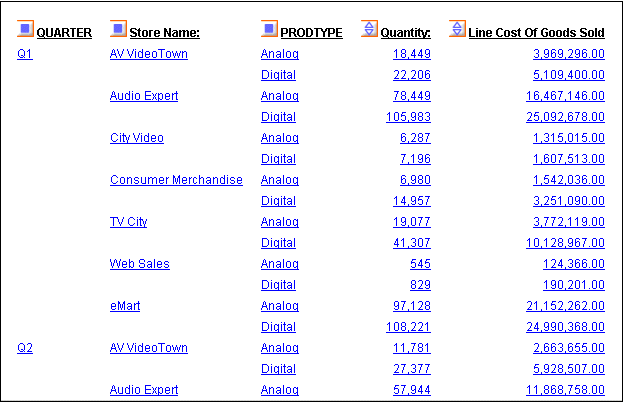
WebFOCUS Online Help > Managed Reporting End User > Analyzing Data in an OLAP Report > Characteristics of an OLAP Report
An OLAP-enabled report has a number of features that distinguish it from other WebFOCUS reports.
A basic OLAP report is shown in the following image.
Every OLAP user can take advantage of the analytic features that are built into the OLAP report:
Depending on your OLAP settings, the hyperlinks may be active for both the dimension fields (by which the report is sorted) and the measures fields (which display quantitative data), or only for the dimension fields. For related information, see OLAP-Enabling a Report.
 . The
measures (fields that make up the body of the report) have blue
diamonds adjacent to them. You can click either the top or bottom
of the diamond to instantly sort data from high to low or low to high.
. The
measures (fields that make up the body of the report) have blue
diamonds adjacent to them. You can click either the top or bottom
of the diamond to instantly sort data from high to low or low to high.
Beyond the features in the report itself, your OLAP options depend on the interface and drill down settings that are in effect for a particular report. Those choices determine whether you have access to the following tools:
 adjacent
to the sort fields (By or Across) in the report become active. You can
click a square or the OLAP button to open
the Control Panel, as shown in the following image. For details,
see OLAP Control Panel.
adjacent
to the sort fields (By or Across) in the report become active. You can
click a square or the OLAP button to open
the Control Panel, as shown in the following image. For details,
see OLAP Control Panel.
| WebFOCUS |