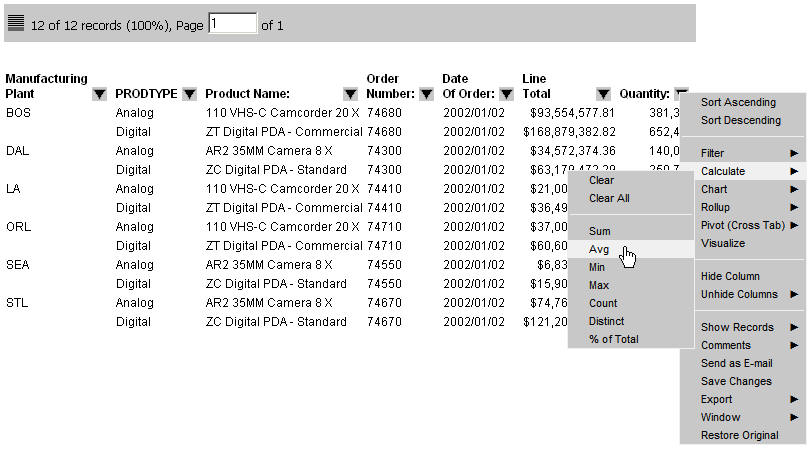
WebFOCUS Online Help > Managed Reporting End User > Creating a Report With Report Assistant > Creating an HTML Active Report
In this section: How to: |
An HTML Active Report is a report that is designed for offline analysis.
When using an HTML Active report you can:
For more information about using Active Reports with Adobe Flex, see Active Reports Integration With Adobe Flex in the Using an HTML Active Report chapter of the Creating Reports With Graphical Tools manual.
The following image shows a simple HTML Active Report. The record status and page navigation bar appears at the top of the report.
The Active Report Styling dialog box opens.
For details, see Formatting an HTML Active Report.
You can apply the following custom formatting to an HTML Active Report:
The Active Report styling options are:
Sets the report view as a standard table (Tabular) or as an Accordion report. Users can fully expand accordion reports for sorting and other purposes.
Following are the pagination options for HTML Active Reports. Pagination options are not available for Accordion report views.
Justifies the text that appears in the record status and page navigation bar. Options are Left, Center, and Right. Left is the default.
Sets the number of records that appear per page. Options are: Default, 10, 20, 30, 40, 50, Show All. The default is 57 lines per page.
Sets the color for the text in the record status and page navigation bar. The default is black.
Sets the background color for the record status and page navigation bar. The default color is silver.
An HTML Active Report offers visual assistance for viewing data in the report. For example, when a user hovers over a row of data the row is highlighted with a background color and when they click a row of data it is also highlighted with a background color. You can set the colors for these options, Hover and Selected. The default color for Hover is RGB(255 252 204), which is a shade of yellow, and the default color for Selected is RGB(51 255 204), which is a mix of green and blue.
Users can apply data visualization to numeric fields in an HTML Active Report. Here you can designate the colors of the bars. You can set different colors for positive and negative values. The default color for positive and negative values is black.
Enables you to freeze the report at a particular point so that columns to the left of the freeze point remain in view while the user scrolls through the other report columns. Options include:
Set options for calculations:
Specifies the colors for the values in a calculation:
Values sets the font color of the calculation results. This color defaults to black.
Background sets the background color of the calculation results. This color defaults white.
Sets the location of the calculations. Options are Top row or Bottom row. Top row is the default.
Set options for the menu.
Enables you to set the colors for the menu text:
The default is black.
The default color is black (text hover does not show).
Set the colors for the menu:
Background sets the background color of the menu. The default color is silver.
Hover sets the background hover color of an individual item on the menu. For example, if the background color of the menu is black, the hover color can be set to white to visually show which option on the menu the mouse is currently hovering over. The default color is white.
Border sets the color of the menu border. The default color is white.
Select to enable the Active Cache option.
Because all post-retrieval processing is performed in the Web browser’s memory, an Active Report has a processing limit of approximately 5,000 records or 100 pages of output. To create answer sets in excess of 5,000 records, the Active Cache option enables you to send only the first page of Active Report output to the browser and retrieve subsequent pages from a temporary cache on the WebFOCUS Reporting Server. The server also becomes the resource for performing all calculations, sorting, and filtering when Active Cache is enabled.
| WebFOCUS |