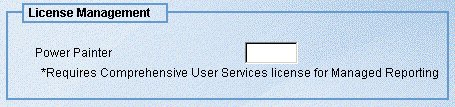Procedure: How to Configure the Power Painter License Code
-
Click Utilities and
then License Management. The License Management
window appears. The value you specified for the Power Painter License
Code during installation is displayed in the Power Painter field.
If you did not specify a value during installation, no value appears
in the field, as shown in the following image.
Note: The License Management menu option only appears if you have purchased the Comprehensive User Services license for Managed Reporting.
- Type the Power Painter license code in the Power Painter field.
- Click Save to save your changes.
You must reload your WebFOCUS Web application in order for your changes to take effect. In addition, users must log out of Managed Reporting and log back in.