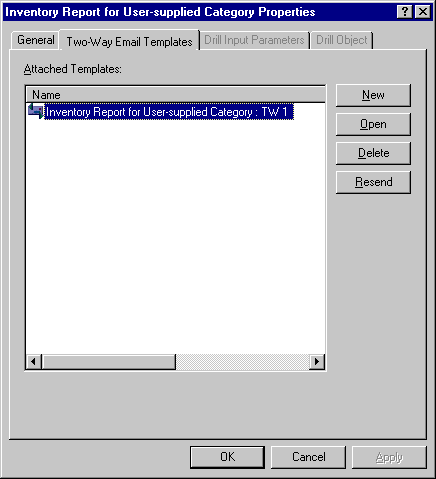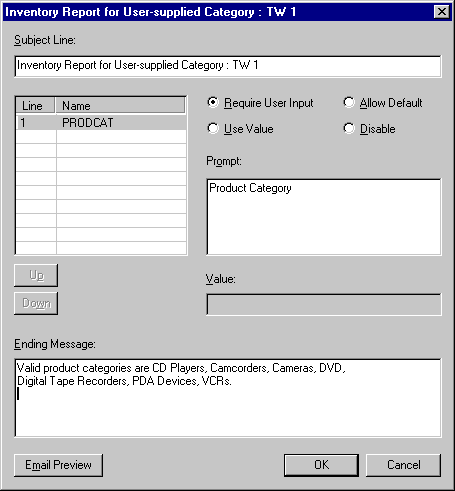-
In Developer
Studio, right-click the Standard Report the Two-Way Email template
associated with the template you want to edit. On the pop-up menu
select Show Two-Way Email Templates.
In the browser right-click the Two-Way Email Template and select Open. Skip to Step 3.
-
Select
the template from the Attached Templates list and click Open.
The following image shows the Inventory Report for User-supplied Category Properties dialog box open to the Two-Way Email Templates tab window which contains a selected template.
The following image shows that the selected template has a single parameter, PRODCAT, that requires a user input and lists valid product categories in the Ending Message text box.
-
Make
all necessary changes. Click Email Preview to
make sure the template appears as desired.
You can use RIM or Palm handheld emulation to preview the template. Toggle between the two emulators by holding down the Shift key and clicking Email Preview.
Close the preview window when you are done. Click OK on the Two-Way Email window to save the changes.