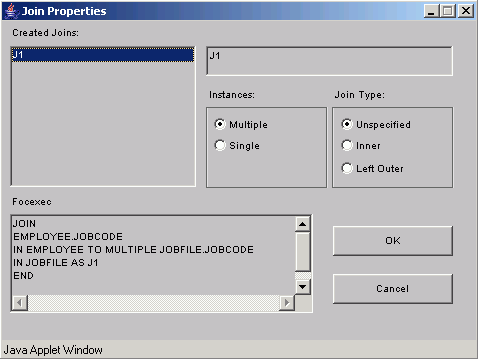
WebFOCUS Online Help > Managed Reporting Developer > Creating Reporting Objects > Customizing a Join in the Browser
How to: |
You use the Join Properties dialog box to view the actual WebFOCUS code that defines a join, create single instance (unique) joins, rename the join, or delete the join.
The Join Tool assigns a unique default name to each join you create in a Reporting Object. The default names are J1 for the first join, J2 for the second, J3 for the third, and so on. You use these names to access a join's Properties dialog box.
The following image shows the Join Properties dialog box containing the name of the created join and the WebFOCUS syntax for the join.
The Join Properties dialog box opens.
Note: Alternatively, you can change the join name from the Link Properties dialog box. You can access this dialog box by right-clicking the arrow in the join's connector line in the Join Tool window.
The Link Properties dialog box opens.
The Join Tool deletes the link and you return to the Join Tool window. Notice that the Join Tool removed the join connector line and the red and blue buttons associated with the join.
| WebFOCUS |