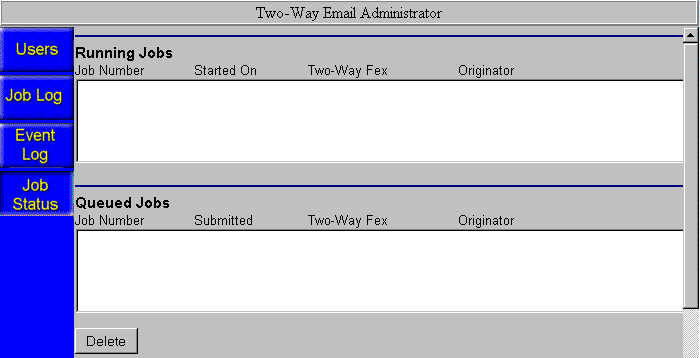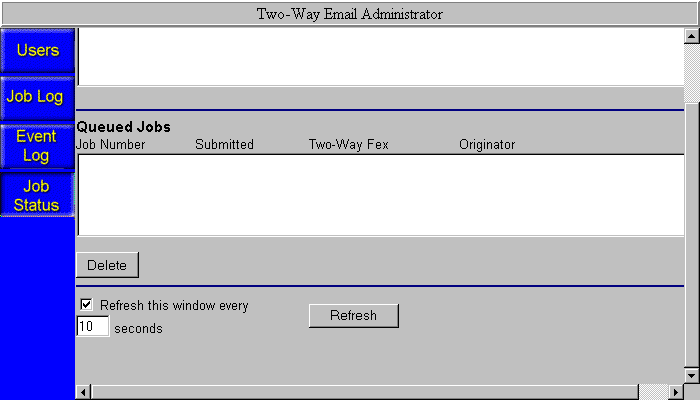Procedure: How to Check the Status of a Job
-
Select Two-Way
Email on the Managed Reporting blue toolbar to access
the Two-Way Email Administrator console. In the Developer Studio
Explorer, click the Two-Way Email Administrator
 button
in the toolbar.
button
in the toolbar.
-
Click
the Job Status button on the left to display
a scrollable window as shown in the following image.
Jobs currently running on the WebFOCUS Reporting Server are displayed at the top of the window, under Running Jobs.
Jobs waiting to be sent to the WebFOCUS Reporting Server for execution are displayed near the bottom of the window, under Queued Jobs.
The following information identifies a job:
- Job Number. The unique, system-generated key for a specific execution of a report.
- Started On (under Running Jobs). The date and time the job started running on the WebFOCUS Reporting Server.
- Submitted (under Queued Jobs). The date and time the job was submitted to the WebFOCUS Reporting Server for execution.
- Two-Way Fex. The name of the procedure for the Managed Reporting Standard Report.
- Originator. The e-mail address from which the request originated.
- The option Refresh this window every n seconds is checked by default, retrieving the latest information after the specified interval of time. You can accept the default interval of 10, as shown in the following image, or supply the interval in seconds. Click Refresh to immediately retrieve the latest information.