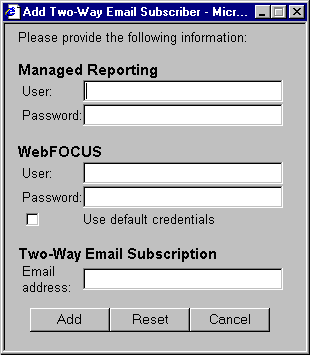-
Select Two-Way
Email on the Managed Reporting browser's blue toolbar
to access the Two-Way Email Administrator console. In the Developer
Studio Explorer, click the Two-Way Email Administrator
 button
in the toolbar.
button
in the toolbar.
- Click Add user. The Add Two-Way Email Subscriber window opens as shown in the following image.
- Enter the Managed Reporting user ID and password.
- Enter the WebFOCUS Reporting Server user ID and password. To use default values specified in the Two-Way tab in the ReportCaster Server Configuration Tool, click Use default credentials.
-
Enter
the user's e-mail address in the field under Two-Way Email Subscription.
Click Add and Two-Way Email will list the
new user under Two-Way Email subscribers.
If the user already has a Two-Way Email account, you receive a message informing you that the subscription procedure failed for that reason.
If you make a typing error on the window, click Reset to clear the fields and start over.