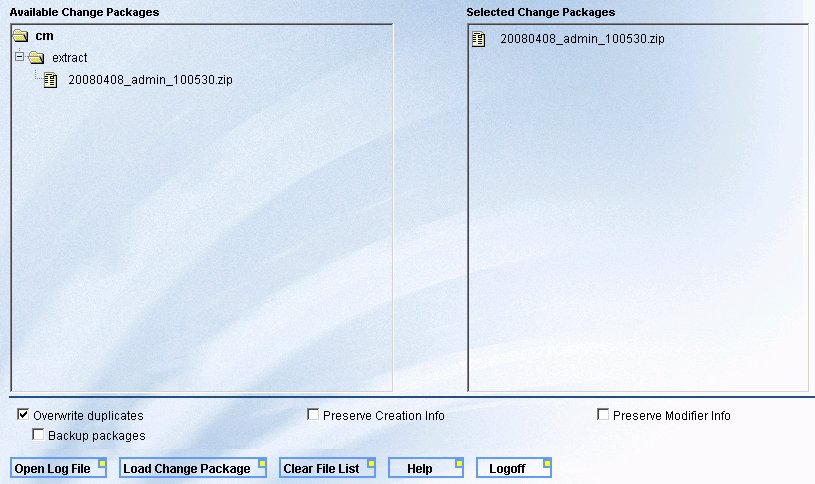-
Move the desired change packages from the source \utilities\cm\extract
directory or other specified location, to the target environment's
\utilities\cm\load directory or any of the subdirectories of \utilities\cm.
Note: If the Realm Driver is being used in the target environment to authenticate and/or authorize to a relational DBMS, make sure that the path to the JDBC drivers are defined in your application server classpath. For example, if using MSSQL Server for MR authentication, the path to the drivers would be defined in the Java Classpath for Tomcat.
-
Go to the WebFOCUS Welcome Page on the target environment where you
want to load the change package created with the Change Management
Extract Utility.
http://hostname[:port]/ibi_apps/
where
- hostname[:port]
Is the name of the Web server and optional port number where the WebFOCUS Web application in the desired target environment is deployed.
- Click the Managed Reporting Change Management Load link.
-
Type your Managed Reporting Administrator user ID and password
and click Logon.
The Change Management Load Utility loads and displays any folders in the \utilities\cm directory that contain .zip files.
-
Select a desired .zip file change package in the Available
Change Packages pane to copy it to the Selected Change Packages
pane. You can single-click, double-click, or drag and drop the change
package as shown in the following image.
The options you can select include Overwrite duplicates (default), Backup packages (available only when Overwrite duplicates is selected), Preserve Creation info, and Preserve Modifier info. For details, see Change Management Load Utility Options.
- To remove a selected change package from the Selected Change Packages list, select the item and press the Delete key. To remove all selected change packages, click the Clear File List button.
-
Click Load Change Package to load the
change package into the MR repository of your target environment.
A pop-up message appears when the load process is completed. Click Open Log File to view the contents of the cmevent.log file that was created in the \utilities\cm\ directory. The log file displays helpful information about the success or failure of the load process.
Note: For additional convenience, the MR Change Management Load Utility is also available from the WebFOCUS Adminstration Console in the Utilities section of the main menu. For more information, see the WebFOCUS Security and Administration manual.