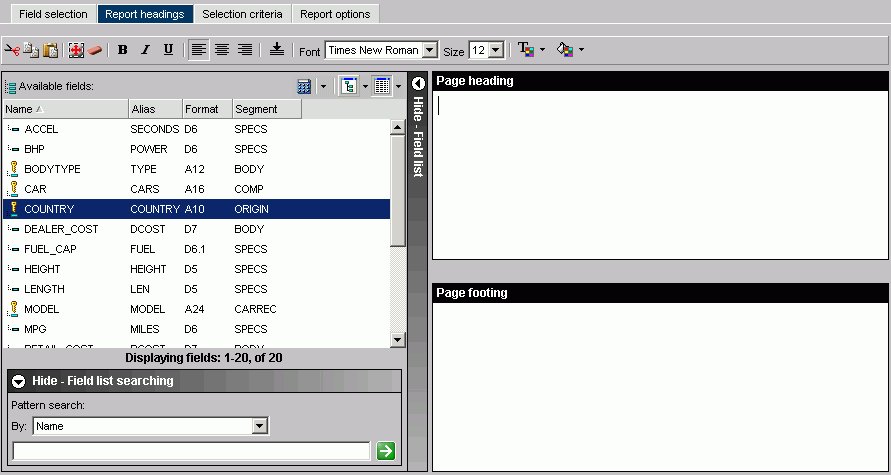The following image shows the Report headings tab where you enter and style a page title heading and/or footing. You can also include a field value from the Available fields list in the page heading and/or footing.
Note: The above icons are not available for Firefox users. You must use the standard key combinations Ctrl+C, Ctrl+V, Ctrl+X, and so on.
- Font styles. Select from bold, italic, and underline.
- Alignment. Select left, center, right, or bottom alignment.
- Font. Select a different font from the list box.
- Font size. Select a font size from the list box.
- Text color. Select the text color from the color menu.
- Background color. Select the background color from the color menu.
- Show/Hide Fields list
-
Show or hide the Available Fields window.
- Available Fields window
-
Insert a field in your heading or footing from the fields list.
- Define icon
-
Click the Define (calculator) icon to select: New define field, Edit define field, or Delete define field. If you select the New define field or Edit define field, the Define Field Creator dialog box opens where you can create or edit a defined field.
- Tree icon
-
Displays a tree structure of field names by segment with segment, alias, title, description, and format information below the tree. Individual field information appears when you click on the field.
- List icon
-
Displays a list of all field names with information that you select from the adjacent arrow that opens a drop-down list: name, alias, title, format, description, segment, and file name. You can also choose to sort by file order.
- Page Heading
-
Enter the text for the heading in the Page Heading box.
- Page Footing
-
Enter the text for the footing in the Page Footing box.