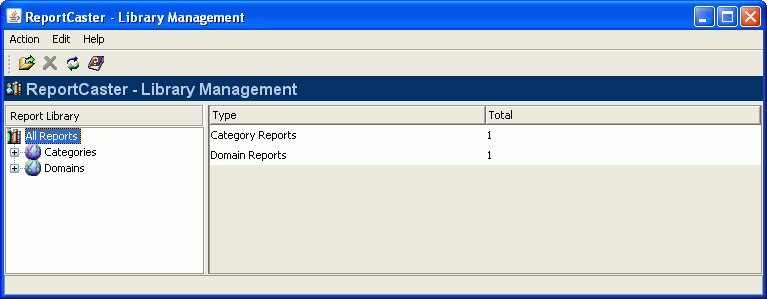WebFOCUS
Online Help > ReportCaster Development and Administration > Report Library > Library Management
The
Library Management tool enables ReportCaster Administrators to manage
content in the Report Library database tables. This tool allows
you to view a summary list of the reports within the library and
delete content from the library, regardless of the content owner,
but you cannot view the actual contents of a report in this interface.
To access the Library Management tool from the ReportCaster Development
and Administration Interface, click the Library Management link,
click the Library Management icon in the
toolbar, or select Library Management from
the Tools menu.
The ReportCaster - Library Management window opens with the Categories
and Domains nodes appearing in the left pane, and the total number
of Categories and Domains listed in the right pane, as shown in
the following image.
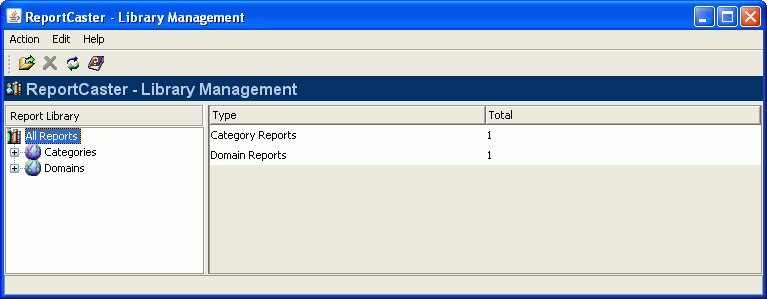
Note: Depending on the content in the library, the left
pane displays either both the Domains node (which contains Managed
Reporting Standard Reports and My Reports content) and the Categories
node (which contains WF Server Procedures, the contents of URLs,
and files) or one of these nodes.
From the ReportCaster - Library Management window, you can:
- View a list
of content in the Report Library. For more information, see How to View a List of Content in the Report Library.
- Delete content
in the Report Library. For more information, see How to Delete Content in the Report Library.
- Refresh the
Report Library so that it contains the latest information. Click
the Refresh icon or select Refresh from the
Action menu. You can also right-click a category, domain, or report
and then select Refresh from the drop-down
list.
- Exit the Report
Library by selecting Exit from the Action menu.
- Access the
online Help by clicking the Help icon or selecting Open from
the Help menu.
Procedure: How to View a List of Content in the Report Library
-
In the
left pane, expand the Categories or Domains globe under which the
content is stored. Categories contain WF Server Procedures, the
contents of URLs, and files. Domains contain Managed Reporting Standard
Reports and My Reports content. The following image shows two Managed Reporting
domains that contain library content.
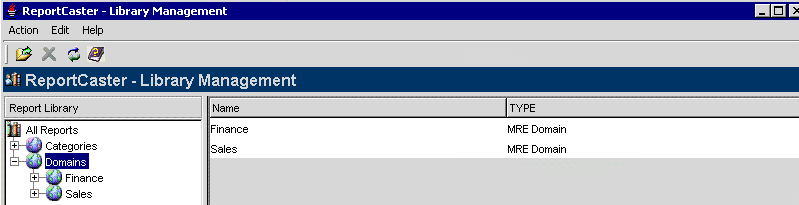
-
Expand
a specific category or domain (for example, Sales). A list of all content
currently contained in the Report Library for the selected category
or domain appears.
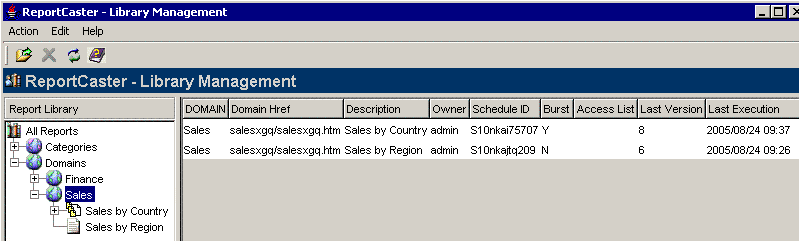
-
Category/Domain. The
high-level folder name in the library.
-
Domain Href. The
HREF of the domain under which the procedure is stored. This field
only appears for Managed Reporting Standard Reports and My Reports.
-
Description. The
name of the scheduled job.
-
Owner. The
user ID that created the scheduled job.
-
Schedule ID. The
internal name of the scheduled job assigned by ReportCaster.
-
Burst. Valid
values are Y (Yes) and N (No). If a burst report is distributed
to the Report Library, then each burst value is saved as a separate report.
-
Access List. The
name of the Access List, if one has been assigned.
-
Last Version. The
most current version of the content.
-
Last Execution. The
last time the scheduled job ran.
-
Once
you have opened a specific category or domain, you can view information
about reports within the category or domain.
- To view non-burst
information, click the report in the Report Library frame, or double-click
the report in the right frame of the window.
- To view information
about a burst report, click the report in the Report Library frame,
or double-click the report in the right frame of the window.
Each
burst section of the report appears. For example, the following
image shows eight versions of the Sales by Country report have been
stored, one for each Burst Value (for example, ENGLAND and ITALY).
To view detailed information about a burst report, click the report
(for example, ENGLAND) in the Report Library pane or double-click
the report in the right pane of the window.
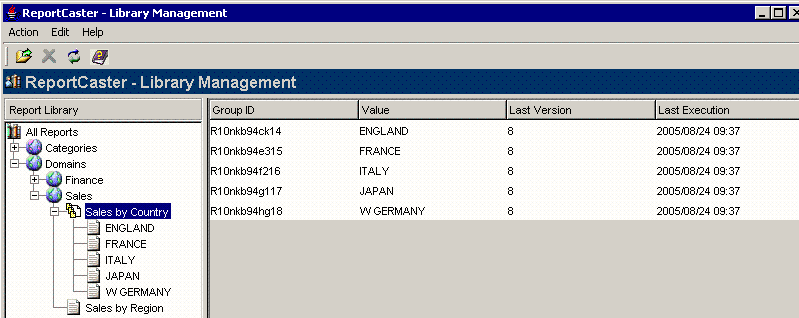
The following
image shows the information displayed for either burst reports or non‑burst
content.
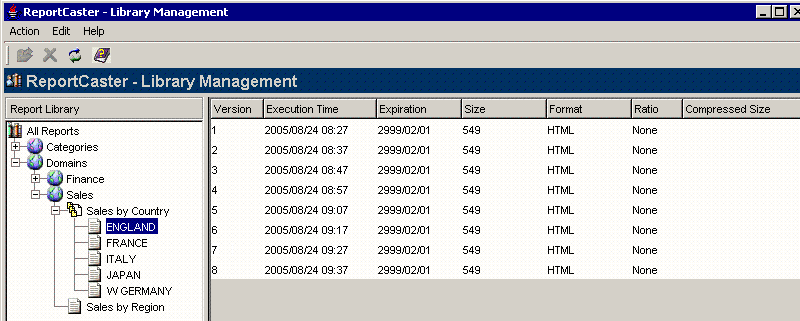
-
Version. The
version of a particular report in the library.
-
Execution Time. The
time that the scheduled job was run.
-
Expiration. The
date until which the report will be stored in the library.
-
Size. The
size (in bytes) of the report. If the report is compressed, this
is the size (in bytes) of the report before compression.
-
Format. The
format of the content (for example, HTML).
-
Ratio. The
percentage that the file has been reduced from its original size.
-
Compressed Size. The
size (in bytes) of the compressed report. This field is empty if
the report is not compressed.
Procedure: How to Delete Content in the Report Library
From
the ReportCaster - Library Management window, you can: