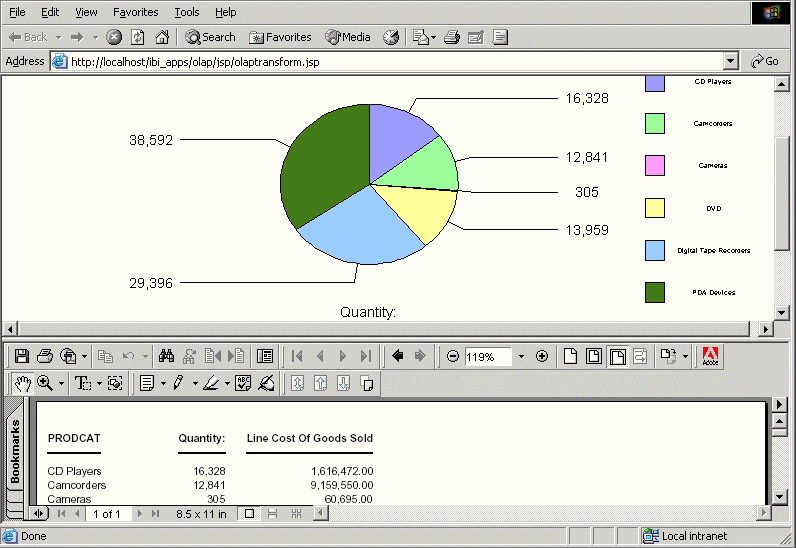WebFOCUS
Online Help > Managed Reporting End User > Analyzing Data in an OLAP Report > Saving and Displaying OLAP Reports and Graphs in Other Formats
Saving and Displaying OLAP Reports and Graphs in Other Formats
OLAP reports and graphs appear in your browser in HTML format.
You can display the report and corresponding graph in PDF, Excel,
and Active Report formats, and in folders within Managed Reporting.
The following save and/or display options
are available:
In Managed Reporting:
- A user can
save the HTML output in the My Reports folder.
- A developer
can save the HTML output in the Other folder, where it can be distributed
to users as a Standard Report. Developers can refer to the WebFOCUS Managed Reporting Developer's Manual
for details on how to save a transformed report as a Standard Report.
Procedure: How to Display an OLAP Report and Graph in PDF Format
-
Open
the Control Panel.
-
Click
the Options button at the bottom of the window.
-
Select Display
as a PDF Report.
The graph appears in the browser above the report, while
a second browser opens and launches the report output in Adobe Acrobat
as shown in the following image.
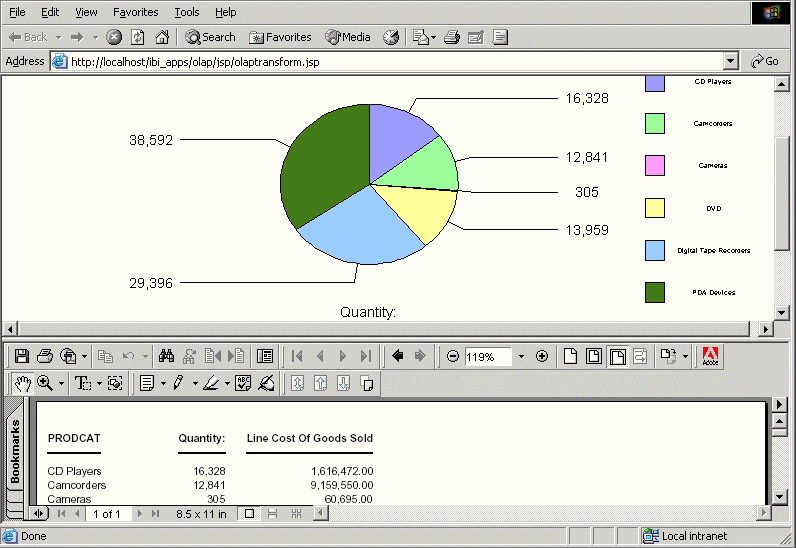
Tip: If
you wish, you can save and print the PDF report from Adobe Acrobat.
Procedure: How to Save an OLAP Report and Graph as an Excel File
-
Open
the Control Panel.
-
Click
the Options button at the bottom of the window.
-
Select Save
the data in an Excel file or Save the data
in an Excel 2000 file.
-
Follow
the instructions to export the data.
Procedure: How to Display an OLAP Report and Graph as an HTML Active Report
-
Open
the Olap Control Panel.
-
Click
the Save button at the bottom of the window.
-
Select Display
as Active Report (Offline Analysis).
-
The report
and graph appear in a separate window as an HTML Active Report.
Saving OLAP Reports and Graphs in the My Reports Folder
In Managed Reporting, you can save an OLAP report and
graph in you're my Reports folder.
- Open the Control
Panel.
- Click the Options button
at the bottom of the window.
- Select Save as My Reports.
A secondary window opens.
- Enter a descriptive name and click OK to
save the graph(s) and the tabular report.
Note: There is no limit to the
number of characters in a graph legend's label, but long labels
may appear truncated.