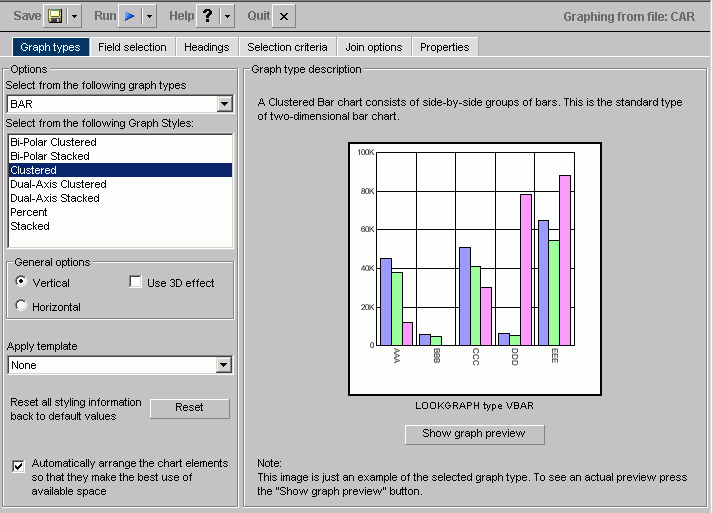The following image shows the Graph types tab with a sample cluster bar chart.
In the Select Graph type component:
- Select from the following graph types
-
Displays Line, Bar, Pie, Scatter, Area, 3D, Bubble, Polar, Radar, Spectral Map, Stock, Histogram, Multi-Y, Waterfall, and Miscellaneous graph types.
- Select from the following Graph Styles
-
Displays several graph styles customized for each graph type.
General options:
- Vertical
-
Displays the data vertically, along the Y-axis.
- Horizontal
-
Displays the data horizontally, along the X-axis.
- Use 3D effect
-
Applies a three-dimensional look to either the vertical or horizontal data.
- Apply
-
Displays the Pastels, Beveled on Tan, Color to White, Cylinder on Grey, Fade to Grey, Bumps, Greys, Plum on White, Red Accent, Speckled templates, and True colors.
- Reset button
-
Resets all styling information back to the default values.
- Automatically arrange the chart elements so that they make the best use of available space
-
Specify this option with a check in the check box.
The Graph type description component of the Graph Types tab includes a description of the Graph type and style you have chosen, along with a sample graph. In addition, you have the following options: