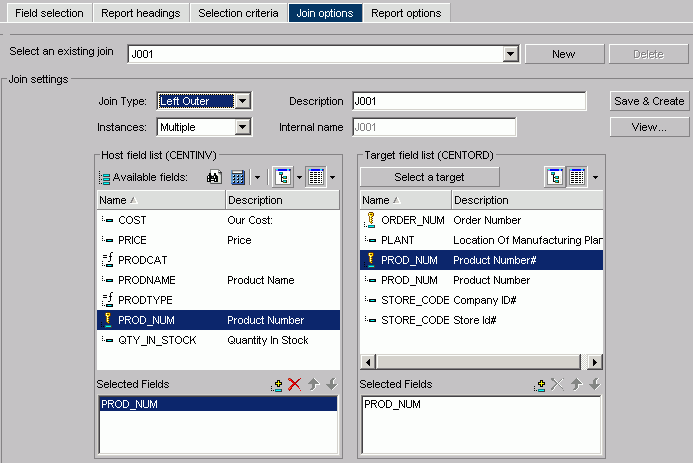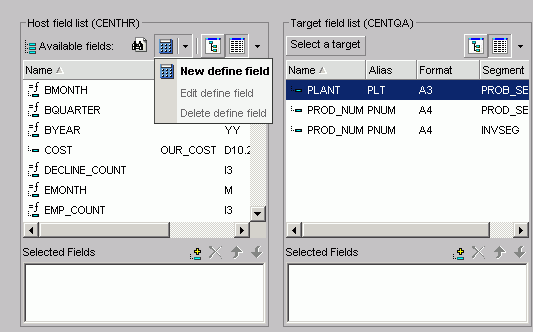-
Click
the Join Options tab in Report Assistant
or Graph Assistant and click New.
The WebFOCUS masters list dialog box opens where you select a target data source.
-
Select
a data source and click OK.
The following image shows the Join settings window where you select fields from the Host field and the Target field lists to create a join.
-
Select
the fields you want to join from the Host field list and the Target field
list and add them to their respective Selected Fields boxes.
or
Press Alt+T to go to the Target Fields list. Tab to the field and press Enter to add the chosen field to the Selected Fields box.
Note: Fields must have the same format and be indexed fields in order to use them to create joins.
-
Select
your join properties:
- Unspecified. This option is selected in the Join properties when a join that was created in a release earlier than Version 7, Release 1 is opened in the Join tool. In versions prior to Version 7 Release 1, the defaults for join type and other operators were assumed and not specified in the generated code. Since the Join tool cannot determine the type of join that was created and if there were other commands set to control the join, select the appropriate options (Inner Join, Left Outer Join, Multiple Instances, Single Instances) from the Join tool to upgrade the generated code.
- Inner Join. A join that results when a report omits host rows that lack corresponding cross-referenced rows.
- Left Outer Join. Extends the results of an Inner Join and retrieves records from both host and cross-referenced tables, including all records from the left table (host) and any records from the right table (cross-referenced) where the condition values match. If there are no matching values in the cross-referenced table, the join still retrieves records from the host table.
- Multiple Instance (formerly Non Unique). A one-to-many join structure that matches one value in the host data source to multiple values in the cross-referenced field. Joining employee ID in a company's employee data source to employee ID in a data source that lists all the training classes offered by that company would result in a listing of all courses taken by each employee, or a joining of the one instance of each ID in the host file to the multiple instances of that ID in the cross-referenced file.
- Single Instance (formerly Unique). A one-to-one join structure that matches one value in the host data source to one value in the cross-referenced data source. Joining an employee ID in an employee data source to an employee ID in a salary data source is an example of a unique join.
- To see the join syntax, click View.
- Click OK.
- In the Description box, give the join a meaningful and unique name.
-
Click Save
& Create.
The new join appears in the Joins list.