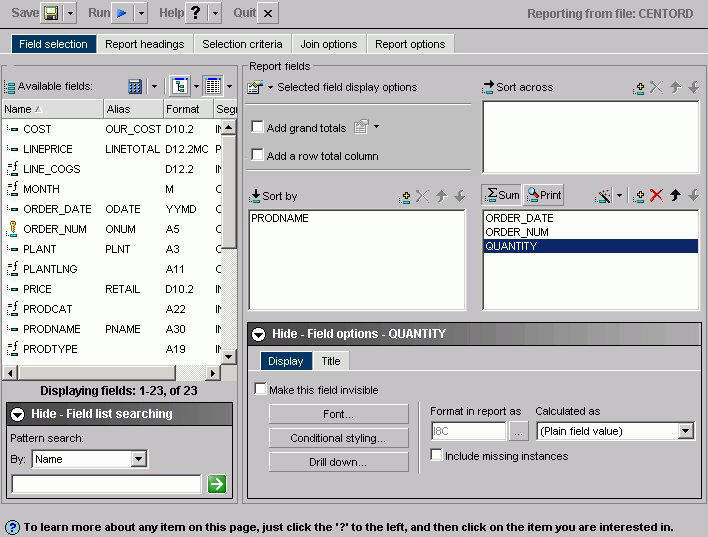
WebFOCUS Online Help > Managed Reporting End User > Creating a Report With Report Assistant > Layout of Report Assistant
Report Assistant builds your report as you select graphical options by internally constructing a procedure according to the rules of the WebFOCUS reporting language. For more information on WebFOCUS syntax, see the Creating Reports With WebFOCUS Language manual.
The following image shows the Report Assistant which is divided into these sections or tabs:
Each tab contains explanatory text designed to guide you on using the specific features accessed within the tab.
Each tab contains a set of options that enable you to customize both the content and appearance of your report. To toggle between tabs, select each tab at the top of the window. Click About under the Help button to display the version and release number of Report Assistant.
Above the tabs there are buttons for:
Click Save to save your report.
Click Save As to open the Save New Report dialog box.
Click Run to run your report. Click Run deferred to run your report at a later time.
Click the icon to access help about the area of the tab in which you are working.
Click About to open a window describing the version of Report Assistant in which you are working.
Click to quit the application.
Availability of tabs and buttons depends on the type of user logging on to Dashboard or WebFOCUS. Self-service users do not have access to the Join tab, or the Run Deferred, Save, or Save As buttons. If you are creating a report using a Reporting Object as a template, you do not have access to the Join tab.
| WebFOCUS |