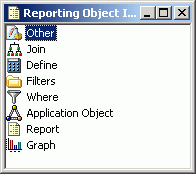
WebFOCUS Online Help > Managed Reporting Developer > Creating Reporting Objects > Components of a Reporting Object
You access the components through the Reporting Object window, which WebFOCUS displays when you open a Reporting Object.
The following image shows the Reporting Object Sales Report window containing several components, Other, Join, Define, Filters, Where, Application Object, Report, and Graph.
When creating Reporting Objects, you must consider what types of components you want to include. Reporting Objects can contain different components, which WebFOCUS executes in the following order: Others (procedures you code in the text editor), Joins, Defines, Report templates, and Graph templates. Application Objects and Filters are only executed if the user of the Reporting Object includes them in the report. Filters can be included in a graph, but Application Objects cannot be included in a graph.
Users do not see the Where statements, defines, or joins you create; these are issued automatically every time a user accesses the Reporting Object. You can, however, create reports and graphs, including headers, footers, and styling features, and provide them as templates for users' reports. Users then create their own reports and graphs from the templates you specified.
Note: You must click Done in the Reporting Object window to save any changes you make to a component in the Reporting Object folder. If you close the dialog box in any other way, WebFOCUS will not save your work.
| WebFOCUS |