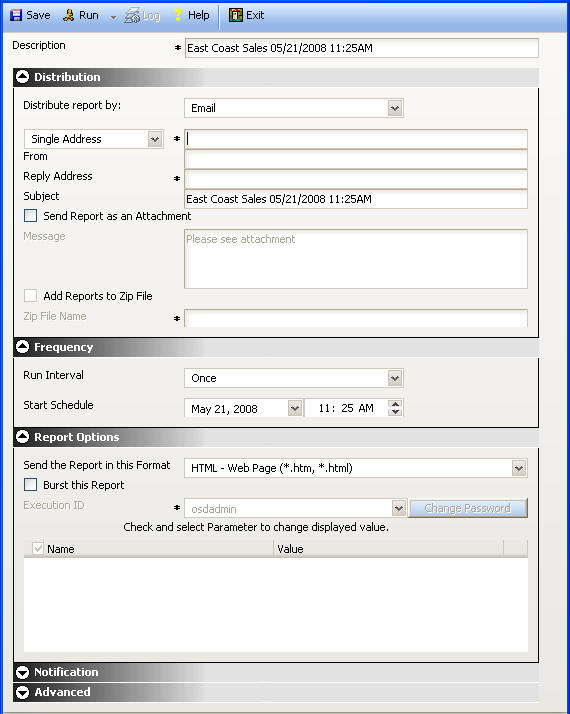
WebFOCUS Online Help > ReportCaster End User > ReportCaster Single Page Scheduler Tool > About the Single Page ReportCaster Scheduler Tool
From the Developer Studio HTML Composer tool, you can add a schedule button to an HTML form that will open the ReportCaster single page Scheduler Tool. The Scheduler Tool provides the full function of ReportCaster presented in a unified user interface. For details on adding the Schedule button to a form, see the Developing Reporting Applications With Graphical Tools manual.
Note: Using this tool, you can only schedule Managed Reporting Standards Reports and My reports.
The Scheduler Tool user interface can be customized through the use of a template assigned to the Schedule button at development time. For example, you can set the form to omit certain sections, expand or collapse certain sections, assign default values to specific fields, control the contents of a drop-down list, and show check boxes checked or unchecked. The Scheduler Tool is customized by the ReportCaster developer. If you are a ReportCaster developer, contact Information Builders Customer Support Services for information about customizing the Scheduler Tool.
The following image shows the Scheduler Tool user interface (using a template supplied by Information Builders).
The Scheduler Tool is partitioned into the following sections:
An asterisk indicates a required parameter. All of the scheduling features and options available in the Scheduler Tool have the same functions as the standard ReportCaster scheduling tool. For your convenience, this section also includes full descriptions of all options as they appear in the single page Scheduler tool.
When working in the Scheduler Tool, you can expand or collapse sections, as needed. The following image shows the Frequency and Report Options sections collapsed.
| WebFOCUS |